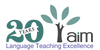Menu
Teacher Training
Supplementary Resources
Supplementary Resources
What are you looking for today?
-
FrenchFrench
-
SpanishSpanish
-
English
-
Mandarin
-
Japanese
-
Teacher Training
-
Supplementary Resources